Software Integration
Besides your browser, Antidote Web can also integrate with your favourite local applications, such as Word, PowerPoint and Excel (see the list of software compatible with Antidote 11.) Once you have installed the appropriate connector using the Connectix utility, locate Antidote’s flask icon in the software interface. Then you need only select your text and launch Antidote Web by clicking the icon to launch the corrector and review the detections as usual. Corrections made in Antidote Web will be automatically applied to the source text—no need to copy-paste.
To integrate Antidote Web with local applications, you will need to add the necessary connector using the Connectix utility by following the steps below.
Step 1
Go to Antidote Web and click the icon in the vertical panel on the left-hand side (1). The pop-up window gives you two options for downloading Connectix (2). Choose the option that corresponds to the operating system you are using.
-
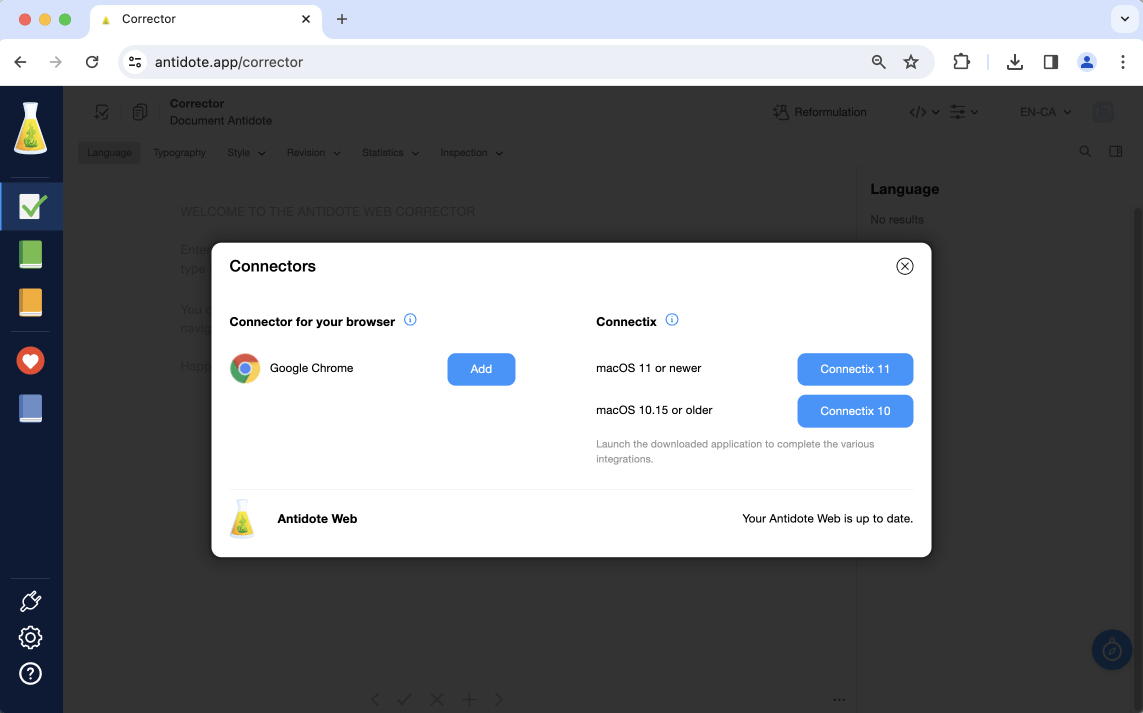 12
12
Step 2
Double click the downloaded file in the Downloads folder, or wherever else you chose to save it.
- In Windows, a Connectix folder will be created on your desktop. Connectix’s installer is located in this folder. All you need to do is run it.
- In macOS, a disk image with Antidote’s flask icon will be created. Connectix’s installer is located in this folder. All you need to do is run it.
- In Linux, a bash script will be downloaded. All you need to do is run it.
Step 3
Select the connectors for the software with which you want to integrate Antidote and click Add. Connectix lists all connectors available for the applications or software installed on your computer.
If necessary, follow the instructions to add certain connectors. You can then launch Antidote Web directly from within your applications!
Notes - Connectors cannot be installed on smartphones and tablets. - Antidote Web does not include Anti-Oops! technology, which is used to automatically check emails before sending.