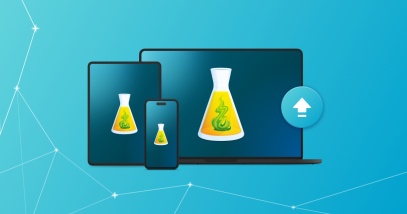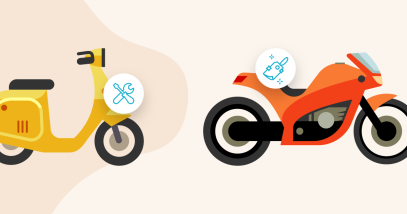Share Writing Conventions Within Your Organization
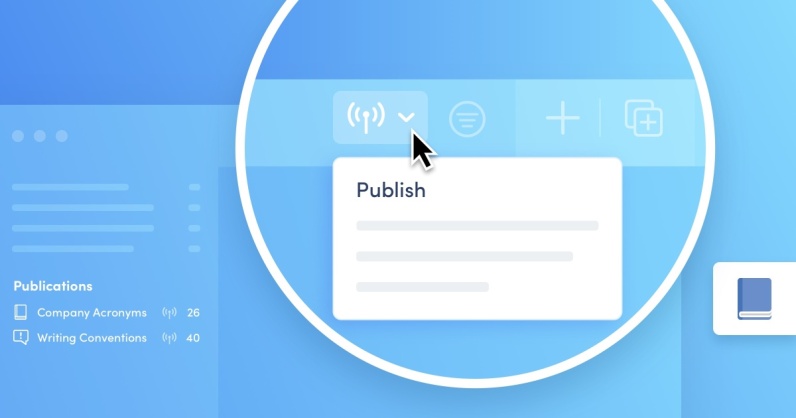
Does your organization have established writing conventions? Do your colleagues struggle to follow them? Put an end to scattered notes, guides that are more or less official, and glossaries that no one bothers to double-check. An Antidote Web or Antidote Pro subscription lets organizations share these conventions and make sure everyone adheres to them.
In this article, discover three scenarios of how this new feature comes in handy and learn how to use it.
What Are Shared Writing Conventions?
The shared writing conventions feature gives your colleagues access to custom rules and dictionaries that Antidote will use to correct their texts. You can also share presets to standardize, for example, the capitalization of prepositions in titles or the use of commas between groups of three digits.
Antidote applies shared writing conventions to your colleagues’ texts, making their writing more consistent and the message more convincing. Clear, polished texts demonstrate your organization’s diligence and concern for quality.
Here are three scenarios where sharing writing conventions would help make your communications more professional.
Scenario 1: Standardizing the spelling of a company name
Your organization has recently partnered with TALO Technologies. Unfortunately, this company’s name is written inconsistently in your communications. You have seen it spelled in lowercase, abbreviated to TALOTech and misspelled as TALO Technology. Ensure that the company is always spelled correctly by creating a rule and sharing it with everyone in your organization.
Once you share trigger words and the rules to replace them, your colleagues will see corrections and alerts when they correct their text with Antidote. They will get the information in the right place, at the right time.
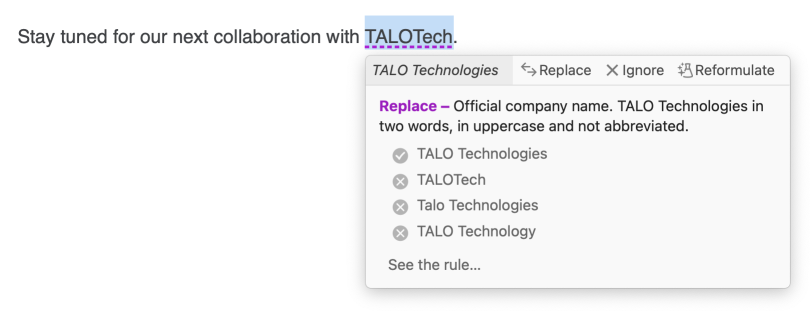
Scenario 2: Ensuring your style guide is respected
Your organization’s style guide is exhaustive. You have established that you use the Oxford comma and the em dash, that the possessive form of singular proper nouns ending in -s is ’s and not just an apostrophe, that you do not use contractions, that certain words should be avoided, and so on. However, your colleagues all have different writing styles and not everyone remembers these rules. Create a preset and a list of rules with all your language conventions and make their usage required for all employees. This way, Antidote will remind them!
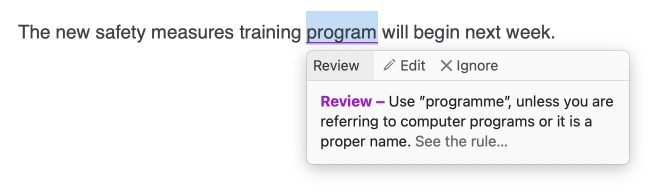
Scenario 3: Using a different language variety based on your audience
Your organization operates in Canada and therefore uses Canadian spelling. However, one of your products is sold exclusively in the United States. Create a preset for this product and share it with the communications department and all other relevant employees. They will be able to select it whenever they correct their texts regarding this product.
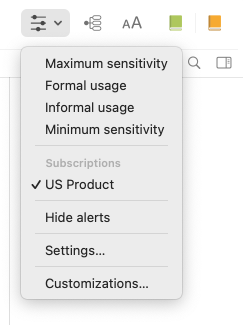
How to Share Writing Conventions
1. Set up the word lists and rules to share
Once you have finished preparing to share customizations in the Organization Client Portal, click the blue book icon to open Antidote’s Customizations window:
- Under the Resources menu in Windows
- Under the Window menu on a Mac
- In the left sidebar in Antidote Web
All your word lists and custom rules will appear in this window. Prepare them here before sharing them.
Customizations window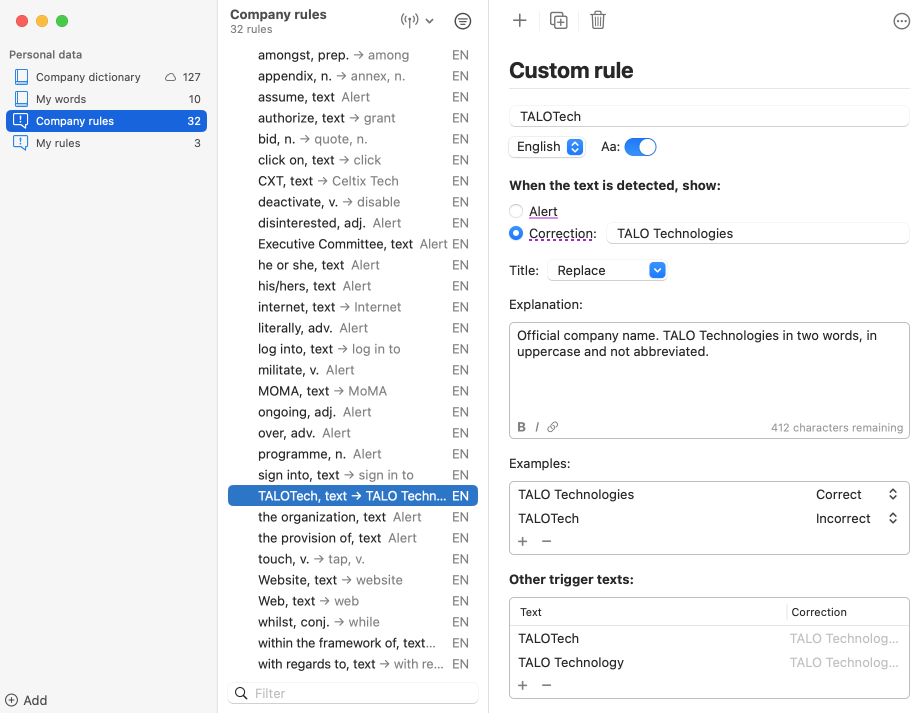
Need help creating word lists or rules? Read Antidote’s User Guide.
2. Publish a custom list
Select a list of words or rules , then click the icon and select Publish.
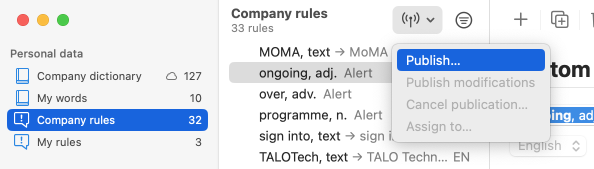
In the window that pops up, check the groups you want to share your list with. For each selected group, indicate whether using the list is recommended (users can enable or disable the list) or required (the list is always active). Make subscribing to your list available to all if you want other organization employees to use it.
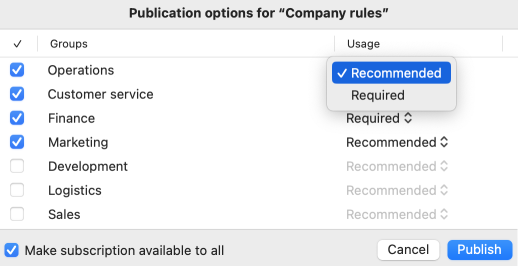
Finally, click the Publish button.
- Lists are independent, but some must be shared together. If a rule refers to a word found in a personal dictionary, your colleagues must have access to that dictionary for the rule to be triggered.
What your colleagues will see
Just as Antidote underlines errors in red and alerts in orange in the corrector, it underlines writing conventions in purple. Your colleagues just need to check the tooltip to apply the required correction.
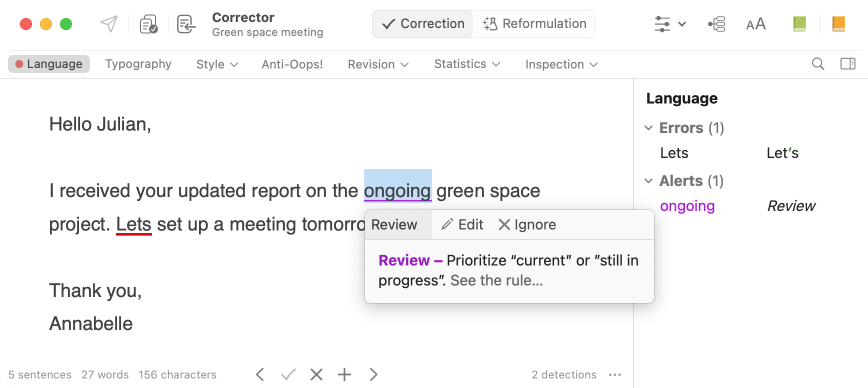
See the Antidote User Guide to learn more about publishing and managing shared lists.
3. Create and share presets
Create custom presets based on your conventions and share them with your colleagues. Use them to require a non-breaking space in dates or to standardize the use of title case, for example.
You must prepare presets before publishing them, same as dictionaries and rules. Open Antidote’s Settings window (click the icon in the corrector’s toolbar). Select your preferred settings and save them by clicking the Presets menu in the bottom left corner, then selecting Save as.
Publish your preset by clicking the same menu.
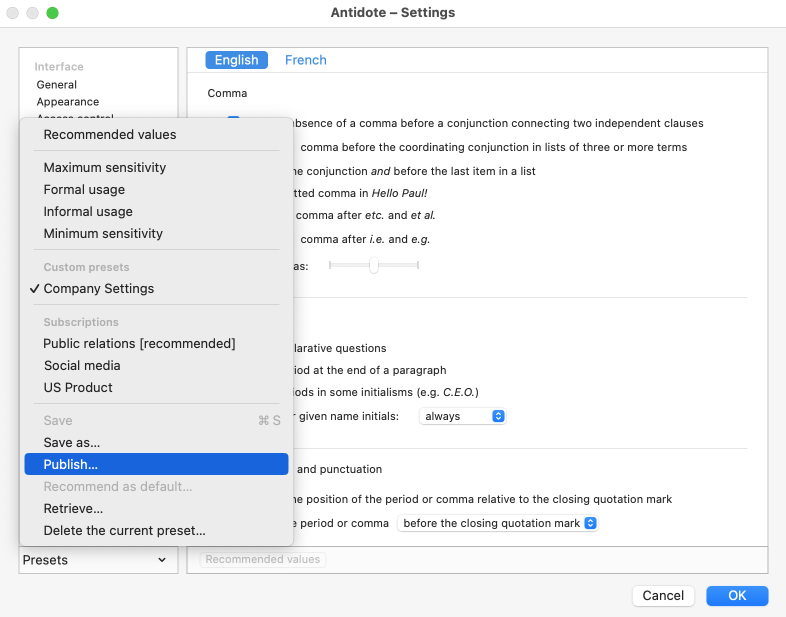
What your colleagues will see
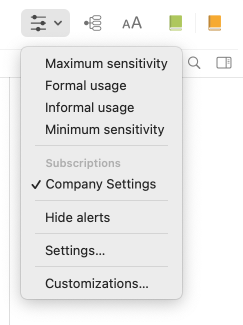
Once you have saved and shared a preset, your colleagues simply need to click the icon in their corrector’s toolbar to select that preset. Antidote will then apply those conventions when correcting their text.
See the Antidote User Guide to learn more about how to customize presets and share them with your colleagues.
Three Useful Tips
Make subscribing to your lists available to all
If your lists could be useful to everyone in your organization, make them available to all users. Your colleagues will then choose whether to subscribe to them.
-
To make a list available to all users
When you select which groups to share the list with, check the box Make subscription available to all in the bottom left corner of the publication options window.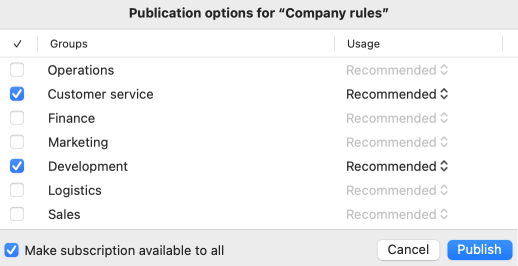
-
To subscribe to one of these lists
Click Add in the bottom left corner of the Customizations window, then Subscribe to select a list.
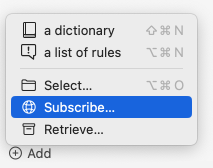
Why not promote these lists in your internal newsletters? This may pique your colleagues’ curiosity and encourage them to adopt these writing conventions!
Manage the ownership of your lists
Only one person manages a list. This simplifies the process and helps avoid inconsistencies. As a Publication Manager, you are able to change the owner of a list whenever you want (e.g. when you are on leave). To do so, click the button that displays when you hover the mouse, then select Assign to.
If you want to retrieve ownership of a list without an owner (e.g. if the Publication Manager has left the organization), go to the Customizations window and click the Add button, then Retrieve to select the list. This way, you will never lose access to your writing conventions!
Keep your lists up to date
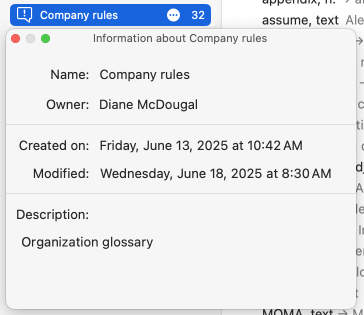
Click the button next to a list, then select Get information to see when it was created, when it was last modified and who the list owner is. To improve your lists and keep them up to date, ask your list subscribers to contact you if they come up with any useful additions or changes to make.
Sharing writing conventions boosts Antidote’s corrector even more. It will save time and make it easier for everyone in your organization to apply established writing standards. Your organization will increase its productivity, and most importantly, enhance the quality of its writing. 👌🏻✨