Visual Appearance
You can customize your Organization Client Portal with your logo or an accent colour.
-
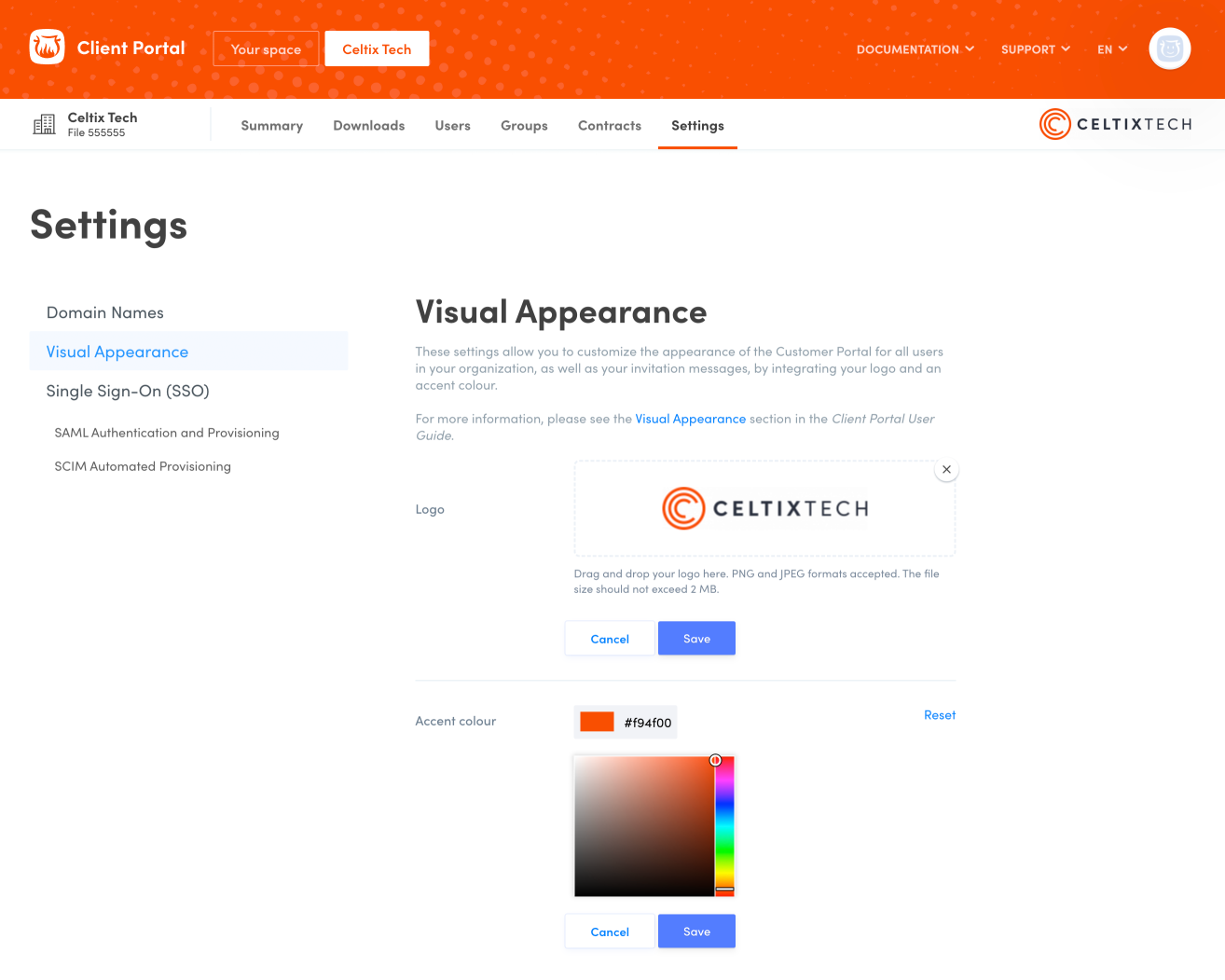 ABCD
ABCD
Add a Logo
- In the Settings tab (A), select Visual appearance (B).
- Click the Edit button beside Logo. (C).
- Drag and drop the logo in the dashed-line box or click on the box to search your files. The file needs to be in JPEG or PNG format and should not exceed 2 MB in size.
- Click Save; the logo will then appear in the header.
To remove the logo, click on the X in the corner of the box, then click Save.
Change the Accent Colour
- Click the Edit button beside Accent colour (D).
- Choose a colour from the colour chart or enter the HEX code in the field with the # symbol.
- Click Save to apply the new colour.
To reset the accent colour, click Reset, then Save.
Previous
Domain Names
Next
Single Sign-On (SSO)