OneNote for the Web
Particularities
- Antidote handles text formatting (bold, italic, etc.) in OneNote.
- There may be a synchronization delay with Microsoft’s web application before your text appears in the corrector window.
- Only OneNote documents in .one format are compatible.
- The Antidote Connector only works with a Microsoft 365 subscription.
Antidote Menu
If you haven’t already done so, add the Antidote Connector for Word, Excel, PowerPoint and OneNote.
Select the text you want to correct or the word you want to look up, then do the following:
- Click the Antidote tab.
- Click Show Antidote’s tools.
- Select the Antidote tool you want to use from the panel that appears on the right.
All the changes you make to the text in the corrector are automatically applied to the original document. No need to copy-paste!
Important — Keep the Antidote panel on the right open. It is essential for maintaining communication between the two applications.
-
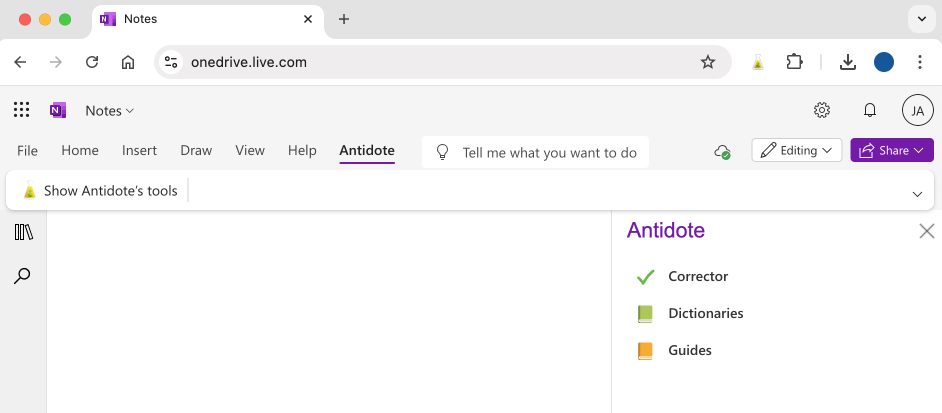 123
123
Adding the Antidote Connector for Word, Excel, PowerPoint and OneNote
There’s only one connector to add for Word, Excel, PowerPoint and OneNote for the web. Unless the connector was added through synchronization, you must add it to each app. You will only need to do this once.
-
Go to the Insert tab.
-
Click Office Add-ins.
-
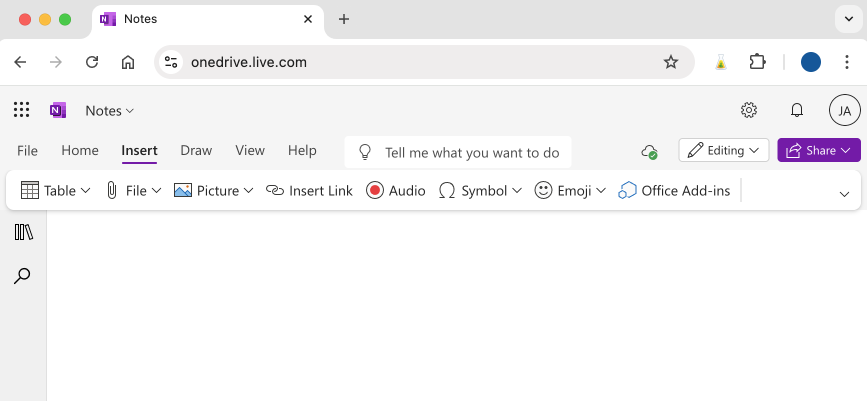 12
12
-
-
In the pop-up window, click Store.
-
Enter “Antidote” in the search bar.
-
Click the Add button next to the Antidote Connector, then click Continue.
-
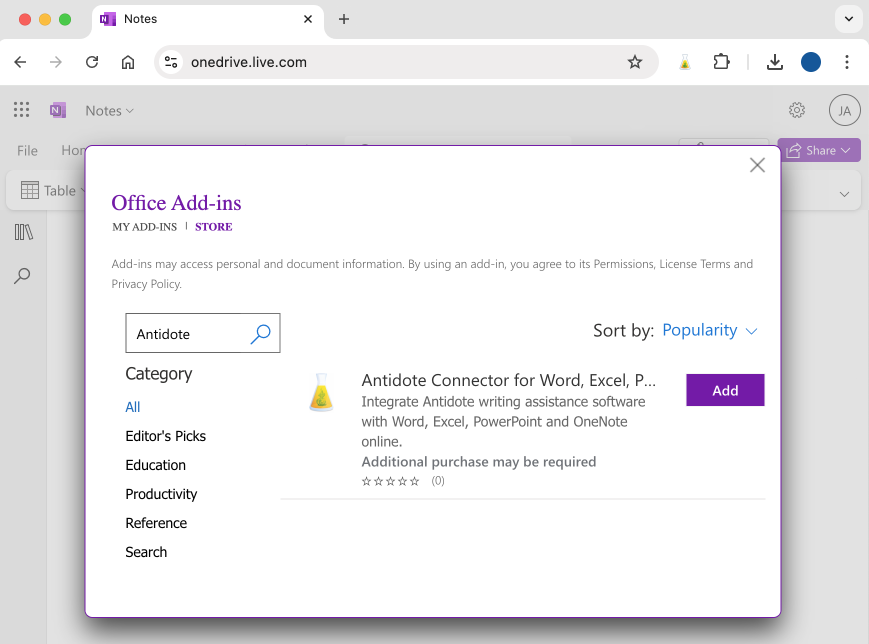 345
345
-
Note — The Antidote Connector only works with the OneNote web app. To use Antidote with the desktop app, see the System Integrations.