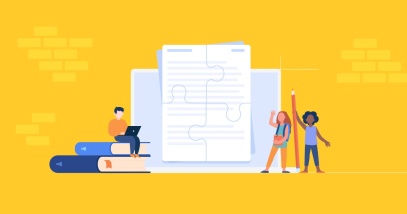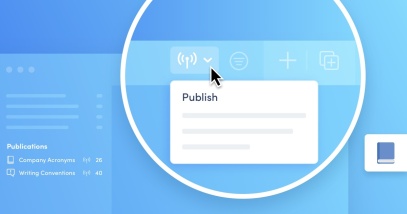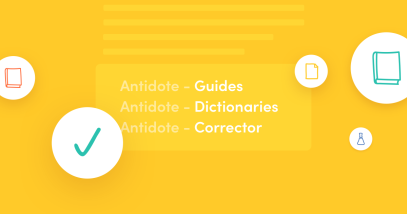Teaching English With Antidote: 5 Features for Improving a Text
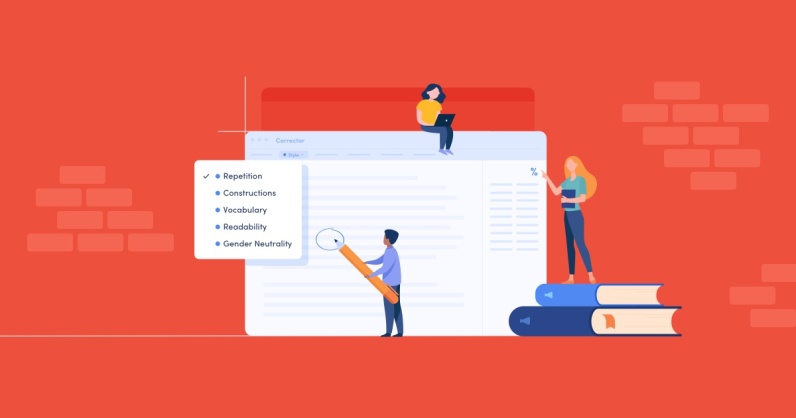
Starting at the beginning of middle school or secondary school, using Antidote in English class can help students develop good writing and revision habits.
In the second article of this short series, we explore how some of Antidote’s features can help your students edit their texts in order to reach specific writing goals. The exercises we suggest are also fun challenges that will motivate your students to write better.
SERIES — Teaching English with Antidote
- 5 Writing Exercises
- 5 Features for Improving a Text
1. Give your students quantifiable goals
Revising a text can seem like an abstract task to a student. Where do I start? What do I do? Thankfully, Antidote’s corrector provides several filters that can nudge them in the right direction, according to specific goals that you set for your students.
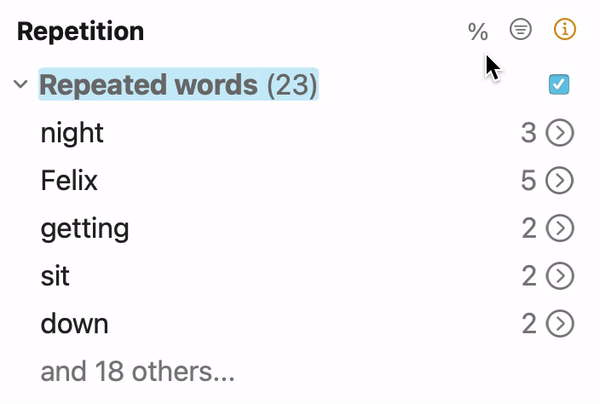
For each filter, the results can be displayed either as a total number of detections or as a percentage. The percentage is particularly compelling because it motivates your students to beat their previous score. It also provides the benefit of being able to set the same goal, no matter the word count. To activate this display, simply click on the % symbol above the list of detections. You can set the goal depending on the level of the class or the type of text. Several filters also have options to increase or decrease the sensitivity of their detection, which allows you to adjust them to match each student’s level. Keep reading to see examples!
2. Hunt for repetitions
Show your class the corrector’s Repetitions filter and set a clear goal, like a repetition frequency of less than 10%. Just wait and see—your students will track their progress relentlessly until they reach your set goal!
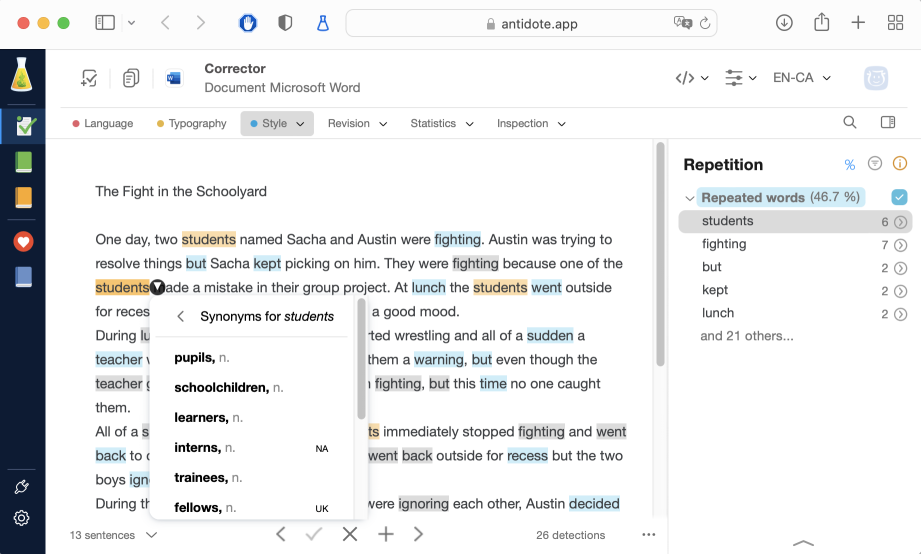
These repetitions are also opportunities to enrich their vocabulary. Your students will love the instant substitution feature in the tooltip, which suggests a list of synonyms directly in the corrector. This menu also allows you to open Antidote’s dictionary of synonyms, featuring over a million entries, which also includes the definitions of each term.
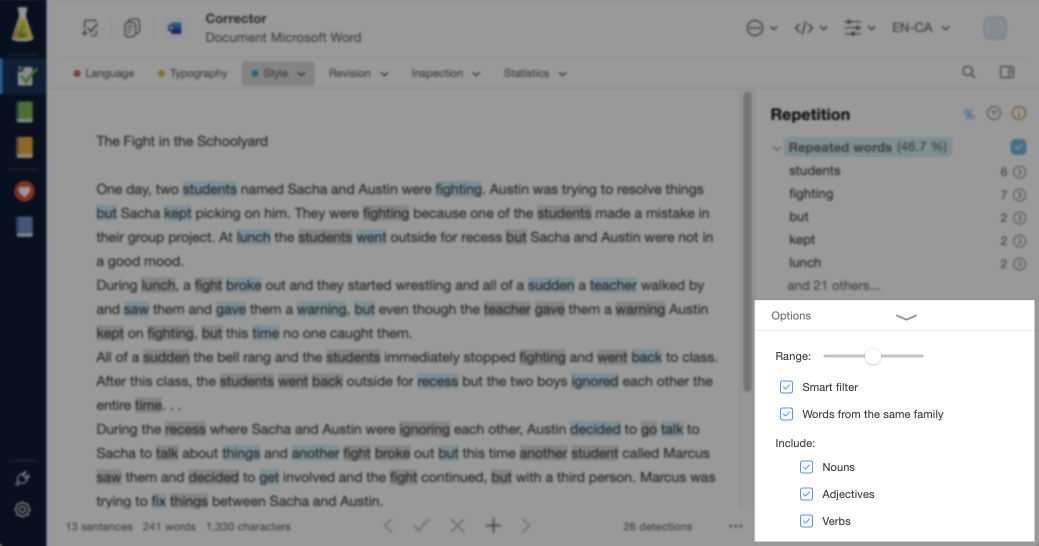
One of the Repetitions filter’s settings controls the range, i.e., the maximal distance between two terms that will be considered repetitions. A shorter range will reduce the probability of detecting repetitions. Customizing the range for each student is a useful strategy for setting the same goal of a repetition frequency under 10% for the entire class, while being able to adjust the difficulty for students with learning disabilities.
Further reading: ▪ The corrector’s repetitions filter in the User Guide ▪ Find the Right Word, With Synonyms ▪ The dictionary of synonyms in the User Guide
3. Replace light verbs (to do, to have, to be…)
Ask your students to reconsider using commonplace verbs like to do, to have, or to be, which can often overcrowd a text. By replacing these terms, your students will learn how to express themselves with more precision and eloquence. Isn’t conducting an experiment punchier than doing an experiment?
Commonplace verbs are detected in the Vocabulary filter of Antidote’s corrector. Just like for the Repetitions filter, you can set a specific percentage goal for your class and adjust the sensitivity using the cursor in the options.
In some cases, the corrector offers a suggested replacement in the tooltip, to give your students a helping hand!
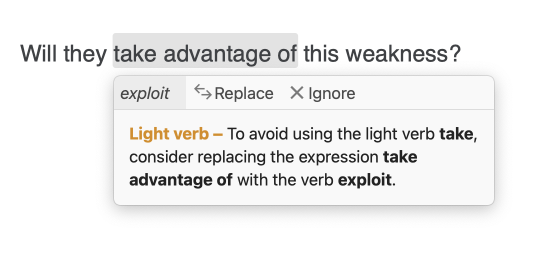
Further reading: ▪ The corrector’s vocabulary filter in the User Guide
4. Write using short sentences
Sometimes, students write unnecessarily long sentences. This could be because they have trouble separating their ideas, because they don’t have a proper understanding of punctuation or because they are desperately trying to reach a word count. To counter this, ask them to detect their long sentences using the Readability filter of Antidote’s corrector.
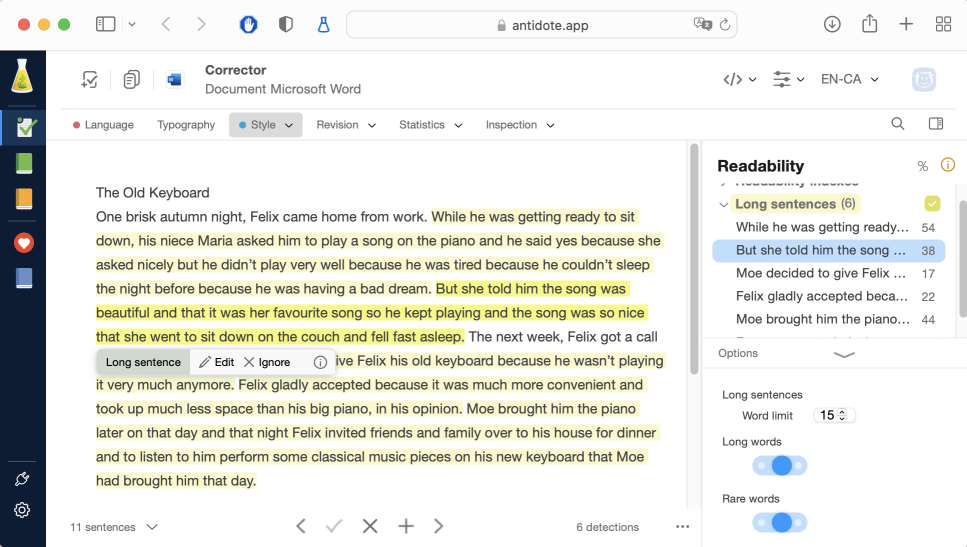
This filter highlights sentences that exceed a predetermined word count in yellow. Click on the Options bar to change the threshold. For example, you can lower the word limit to 15 for students who are new to writing compositions.
Further reading: ▪ The corrector’s readability filter in the User Guide
5. Design a correction procedure
Thanks to Antidote’s new interface, it is now possible to customize the navigation toolbar by adding shortcuts to specific filters and changing the order they are displayed in. Even better, you can remove elements that might be too distracting or overwhelming.
You can show your students which changes to make to the toolbar to create an easy-to-follow correction procedure.
Instead of Language, Typography, Style, Revision, Statistics and Inspection, choose, for example, the three filters presented in this article (Revision, Vocabulary, Readability). Place the Language view at the end instead of the beginning so that your students start enriching their writing before correcting their mistakes.
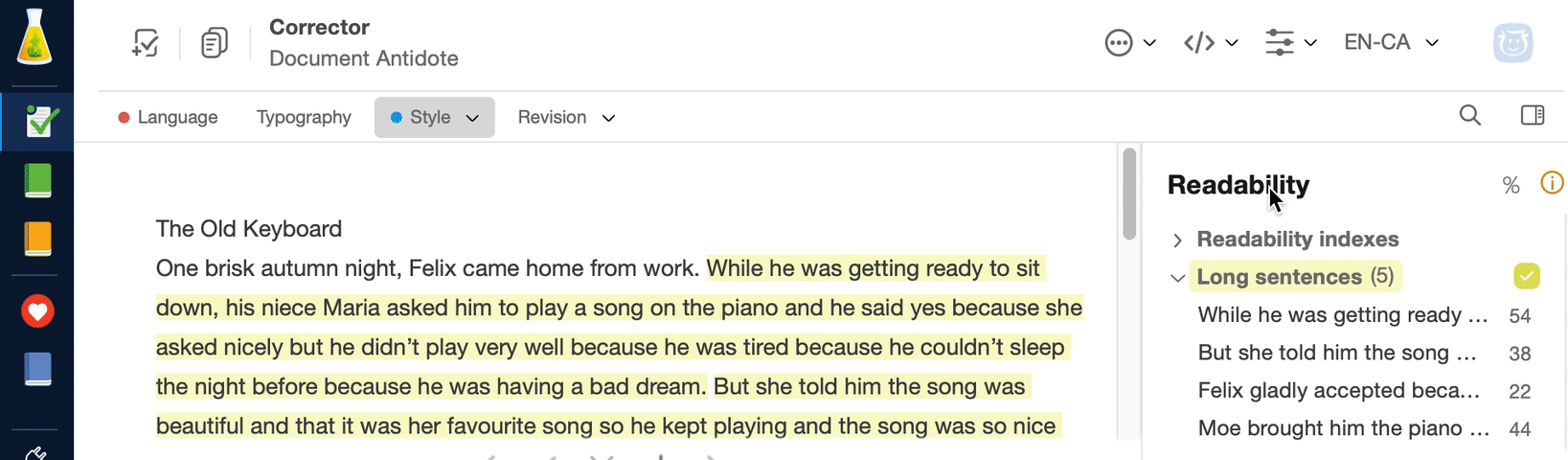
Here is how to modify the navigation toolbar:
- To add a shortcut, drag the filter’s title onto the toolbar.
- To remove an element, drag it out of the toolbar.
- To change the position of an element, drag it to the desired position.
- To retrieve the initial configuration and restore removed elements, right-click on the navigation toolbar in Antidote 11—or open the menu in Antidote Web—and select Restore the initial shortcuts.
Further reading: ▪ Steps for configuring the corrector window in the User Guide
These exercises with Antidote excite you, but the time it takes your students to type gets in the way? Integrate typing lessons into your curriculum with Typing Pal’s school edition. Used by thousands of schools across the world, this proven method will quickly help your students type faster. It’s the perfect pairing for writing exercises on the computer!