List of Favourites from the Language Guides
Favourites
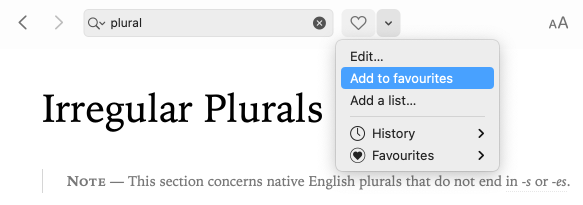
The favourites menu is accessible by clicking the heart icon to the right of the search field (). It displays a list of your favourite articles for quick access. To add an article to your favourites, open it in the guides window and do one of the following:
- Click the heart icon ().
- Click the chevron to the right of the heart, then select Add to favourites from the drop-down menu. (If you already created one or more personalized lists, this option appears as Add to list.)
- Select the article in the table of contents, open the context menu (right click) and select Add to favourites.
The heart changes colour, indicating that the article has been added.
Each article is saved in the favourites menu. Click the chevron to the right of the heart icon and select Favourites to display the list, then select the article you want to read again.
Removing favourites
To remove an article from your list of favourites, open the article in question, then follow the procedures described above but instead of selecting Add to favourites from the menu, select Remove from favourites. (If you already created one or more personalized lists, this option appears as Remove from list.)
You can also select Edit from the drop-down menu to open the Favourites window, then select Favourites in the Guides section of the panel on the left, and select the article or articles you want to remove from the list on the right. Finally, click , select Delete selection from the menu and confirm the deletion. Selecting Delete all will delete all articles in the list at the same time.
In all cases, the heart will change colour again to indicate that the article has been removed.
To export your list of favourites, open the Favourites window, click and select Export from the menu.
You can also manage your favourites by selecting Favourites from the Resources menu or from the Window menu.
Personalized lists of articles
You can also create personalized article lists. To create a new list, select Add a list from the favourites menu and enter a title for the list. Once the list is created, you can add the current article by clicking the icon and choosing the list to which you want to add the article. You can access the articles added to the list from the favourites menu.
To remove an article from a personalized list, open it in the guides and click the icon again or click the drop-down menu beside the icon and select Remove from list. You can also open the Favourites window by selecting Edit from the same drop-down menu; select your list from the panel on the left, then select and delete multiple articles at the same time from the panel on the right, as described above.
To export your personalized list, open the Favourites window, select the list, click the button in the top right corner of the window and select Export from the menu.
You can also manage your personalized lists by selecting Favourites from the Resources menu or from the Window menu.
-
Synchronize your favourites so you can access them from any device linked to your Druide account by opening your settings and ticking the checkbox beside Synchronize favourites in the Synchronization Panel of the Interface Settings.