Sharing Personal Dictionaries
To share a personal dictionary with someone else, export it and send the generated file to them by email, for example. The recipient will then be able to either import the content into an existing dictionary or simply add it as a new dictionary by selecting it.
Export
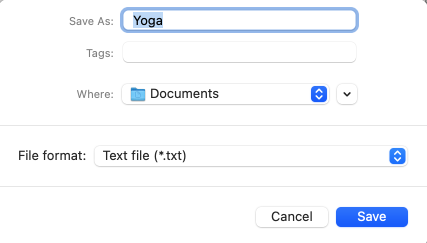
To export the words in a personal dictionary in Windows, select Export dictionary from the File menu. On a Mac, click the button to the right of the dictionary name and select Export from the menu. In the export window, select the desired format (TXT or XML) and the location where you’d like to save the file. Antidote generates a file containing all the information you provided for each of the entries in the personal dictionary.
- This command is also accessible using the button, in the upper right portion of the right-hand panel.
- This document is UTF-8 encoded. Tabs separate each attribute of the entry: inflected forms, definition, syntactic category, etc. The exported file can be opened by word processing software, spreadsheet software or any other software that reads files in the format you selected.
Import
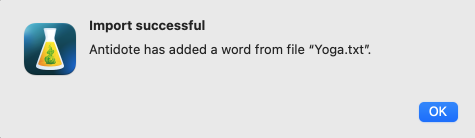
Importing lets you automatically add words to a personal dictionary: first select the dictionary to which you would like to add the words (create one if necessary) from the left-hand panel of the customizations window. Then, select Import from the File menu (in Windows), or click the button to the right of the dictionary name and select Import (on a Mac). Antidote will then ask you to select the dictionary you’d like to import, indicating the acceptable formats and maximum size.
- This command is also accessible using the button, in the upper right portion of the right-hand panel.
- Import files for adding words to personal dictionaries are in TXT (text file) or XML format and are UTF-8 encoded.
- The option Show in Finder in the menu (Mac) or Show in Explorer in the File menu (Windows) will indicate the location of the file containing the dictionary.
A window will display information on the importation, including the number of words added, modified or rejected.
- You can save a list of any words rejected during the importation, so you can edit them later and try to import them again.
- Antidote may detect missing information upon import and may correct this information automatically. If this happens, an alert icon () will appear beside the word. Check the accuracy of the information inferred by Antidote, then click Accept inflection.
You can also import a file exported from Antidote previously, allowing you to easily merge two personal dictionaries, for example.
For more details on importing words from TXT and XML files, see the page Import Formats in the present section. Here are some example files:
- exemple-importation-fr.txt
- exemple-importation-en.txt
- exemple-importation-ml.txt
- exemple-importation-en-fr-ml.txt