Types of Detections and Underlining
Underlining colours
Antidote uses two colours, red and orange, to present its correction results. These colours apply to different types of errors and they help you to determine which should be addressed first.
In the Language view, the most important errors are underscored by a solid or dotted red line, or a dotted red span. Potential errors, as well as all detections in the Typography view, are underscored by a more discreet thin, thick or dotted orange line. The following paragraphs explain how each type of underlining is used in Antidote.
Solid red underlining: a corrected error waiting for approval
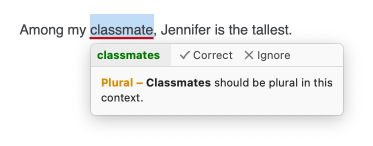
Solid red underlining flags a major error that Antidote can correct on its own: in the tooltip, it displays the proposed correction in green. You need only approve it to have it applied in the text. If you refuse the proposed correction, your text is not modified.
- In the list in the right-hand panel, these detections are grouped under Errors.
Dotted red underlining: an error to correct manually or an inconsistent spelling
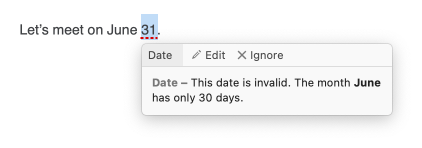
Dotted red underlining flags a major error that Antidote can’t correct on its own: it’s up to you to modify the text.
Error to correct manually
In the example shown to the right, the corrector detected an incoherent date but can’t correct it because it doesn’t know what was intended: June 30 or July 31.
You can make the correction directly in the correction panel by clicking the Edit option in the tooltip, or by returning to your original document. The context (right click) menu option Edit in original document will quickly take you to the word to be modified. With subscription Antidote can also, at your request, reformate sentences that display an error that needs to be corrected manually. See the Reformulate section of the Handling a Detection page of this guide.
- In the list of the right-hand panel, these detections are grouped under Errors.
Inconsistent spelling
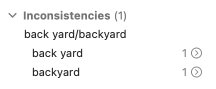
Antidote can detect cases where different spellings are used for the same word within the same text (e.g. ax and axe). It underlines the less frequent spelling in the correction panel and groups together all the variant spellings in the Inconsistencies section in the list of list of results. The tooltip will propose the most plausible replacement for each of these variant spellings: simply click Standardize to standardize the spelling across the text.
Dotted red span: discontinuities
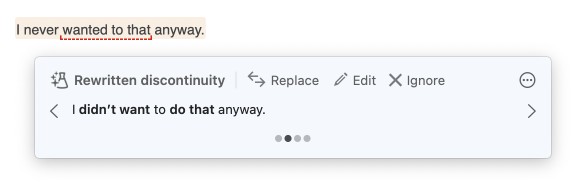
Sometimes, Antidote may determine that there is something unusual about a sentence, but cannot identify what precisely is wrong with it. Generally, this is caused by a complex error, often involving sentence structures or other elements that are unfamiliar to Antidote. Antidote underlines the affected area with a dotted red span. Carefully reread the text in and around this area, and make any necessary changes to the sentence. With subscription Antidote can also reformulate sentences displaying a flagged discontinuity, automatically or at your request. See the Reformulate section of the Handling a Detection page of this guide.
- In the list (right-hand panel), these detections are grouped under Discontinuities.
- Important: In areas where discontinuities occur, Antidote’s corrections are less reliable. It may both miss errors and make false detections. To warn you of its uncertainty, it adds the warning To review to the tooltip.
Thin orange underlining: an alert
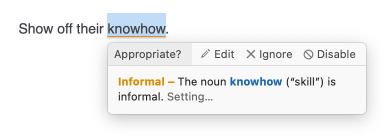
Thin orange underlining flags an alert, i.e. a potential error. Antidote indicates that this word may be an error, but it’s up to you to decide.
This may be because you are using a word that is unknown to Antidote or a word that is perhaps inappropriate in the context (e.g.: clod is an informal word in the sense of “a dull person” but not in the sense of “lump of earth”).
If Antidote was right in signalling this alert, you can rephrase the text with the help of the suggestions provided in its tooltip. You can also use the context menu (right click) to look for a replacement synonym (select Synonyms of “word”). With subscription Antidote can also reformulate sentences displaying certain types of alerts, either automatically or at your request. See the Reformulate section of the Handling a Detection page of this guide.
- The settings allow you to customize the alerts (see the Settings chapter).
- In the list of the right-hand panel, these potential errors are grouped under Alerts or Unknown words, as appropriate.
Wavy orange underlining: several possible spellings
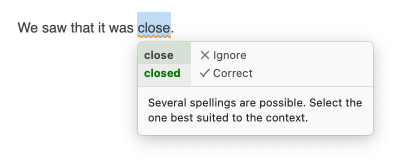
In a few cases, the corrector might come up with two or more competing spellings for a word. Wavy orange underlining indicates words for which the original spelling may be correct, but other spellings are possible according to the intended meaning. In the tooltip, Antidote shows all these spellings. If the original spelling is correct, click Ignore in the tooltip to move on. Otherwise, choose the spelling that best fits the context, and then approve the correction to have it applied in the text.
- In the list of the right-hand panel, these potential errors are grouped under Ambiguities.
Thick orange underlining: a corrected typographical error waiting for approval
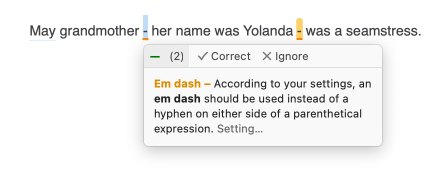
- To view these detections, you must select Typography from the navigation bar.
The thick orange underlining indicates a typographical error (apostrophe, space, quotation mark, number or time format, etc.) that Antidote can correct on its own. In the tooltip, Antidote displays a brief explanation of the flagged problem. You need only approve it to have it applied in the text. If you refuse the proposed correction, your text is not modified.
Thick dotted orange underlining: a typographical error to correct manually
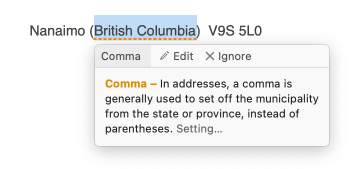
- To view these detections, you must select Typography from the navigation bar.
A thick dotted orange underlining indicates a typographical detection that Antidote cannot correct on its own. To make any corrections, you must modify the text manually by following the indications in the tooltip.