Soften With subscription
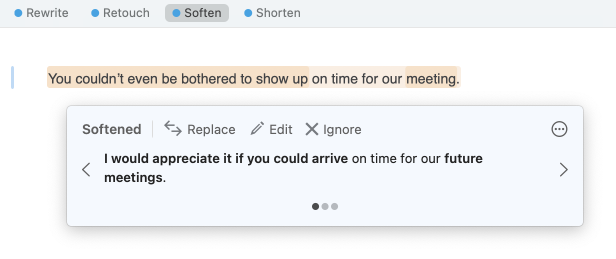
The Soften view focuses on the emotional content of your message. Antidote keeps an eye out for language that might be ill received by the reader and suggests gentler, more measured alternatives. Punctuation and formatting alone can even carry a degree of emotion that you might want to tone down. Rest assured: Antidote will flag other seemingly innocuous but potentially problematic features of your text, like the excessive use of exclamation points or caps lock. Of course, it’s entirely up to you to decide how best to convey your message.
- When results are available, a blue dot appears beside the view in the navigation bar.
Reformulation Option
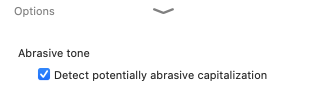
Detect Potentially Abrasive Capitalization
Your reader may perceive the use of capital letters to draw attention to a word or part of a message as too emphatic, or it may come across as if you were “shouting”—even when the highlighted passage is neutral. Disable this option if you would prefer that Antidote not flag capitalization used for emphasis. You can find this setting at the bottom of the list of results: click le chevron () to display it.
- This setting is enabled by default.
- The setting is shared with the Abrasive Tone filter in the Anti-Oops! view; any changes made will be applied to both views.
- Passages with potentially abrasive capitalization that also contain abrasive content are always flagged, whether or not this setting is enabled.
Multiple Reformulations
Because feelings can be expressed in different ways, Antidote usually offers several options for reformulating a given passage. Soften organizes these reformulation suggestions in the tooltip, from the one most faithful to the source to the most creative option, with fidelity based on the number and nature of the proposed changes. You can compare different suggestions and make your choice by clicking the chevrons on either side of the active reformulation or the grey dots beneath it.
Initial Suggestion
The Initial suggestion option allows you to choose the creativity level of the reformulation shown first. Refer to the four grey dots, and keep in mind that the first corresponds to the lowest level of creativity (i.e. the most faithful to the original sentence) and the last corresponds to the most creative (i.e. the reformulation with the most changes compared to the original sentence). Your choice for the initial suggestion is maintained for all reformulations in the Soften view. You can choose a different initial suggestion for each view.
- Access this option by clicking the button in the upper right corner of the reformulation tooltip.
Abrasive Tone Filter (Anti-Oops!)

The Soften view is linked to the Anti-Oops! view in Correction mode, which also offers suggestions for rewording flagged passages. To reformulate your writing more broadly, click the magic flask icon () in the Anti-Oops! detection’s tooltip to switch over to Reformulation mode, where you can choose from additional reformulation options.
- See also Abrasive Tone in the Anti-Oops! View chapter.