Anti-Oops!
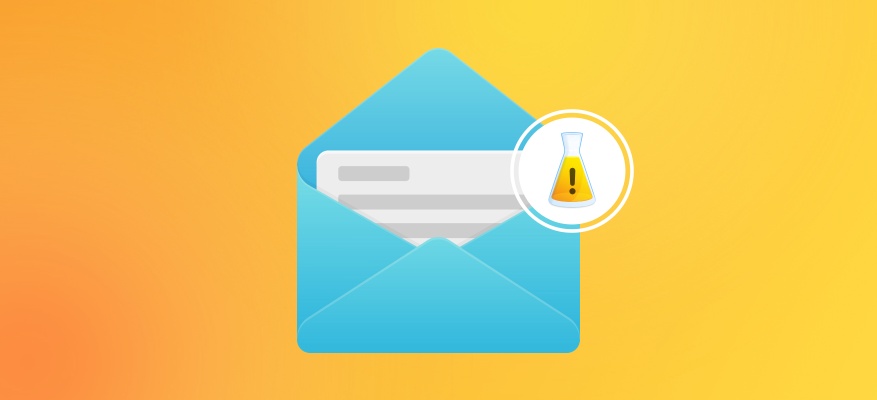
Anti-Oops! technology
Hit the Send button too soon? Now you’ll never have to say “Oops!” again! Anti-Oops! technology vets your emails to ensure you didn’t forget to carefully review them and to add all the attachments you meant to include. It even flags parts of your message that risk being ill received by the recipient.
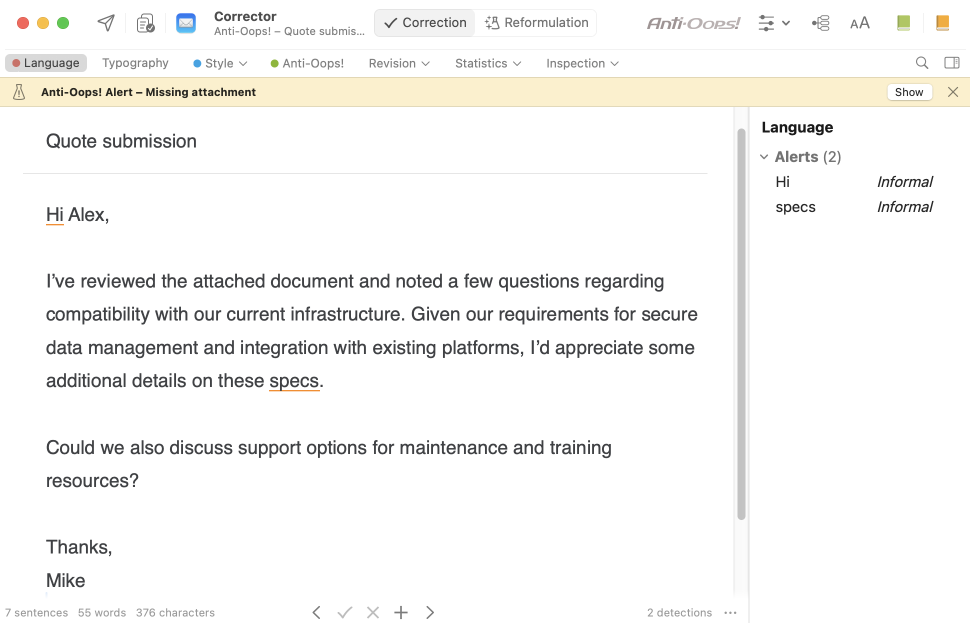
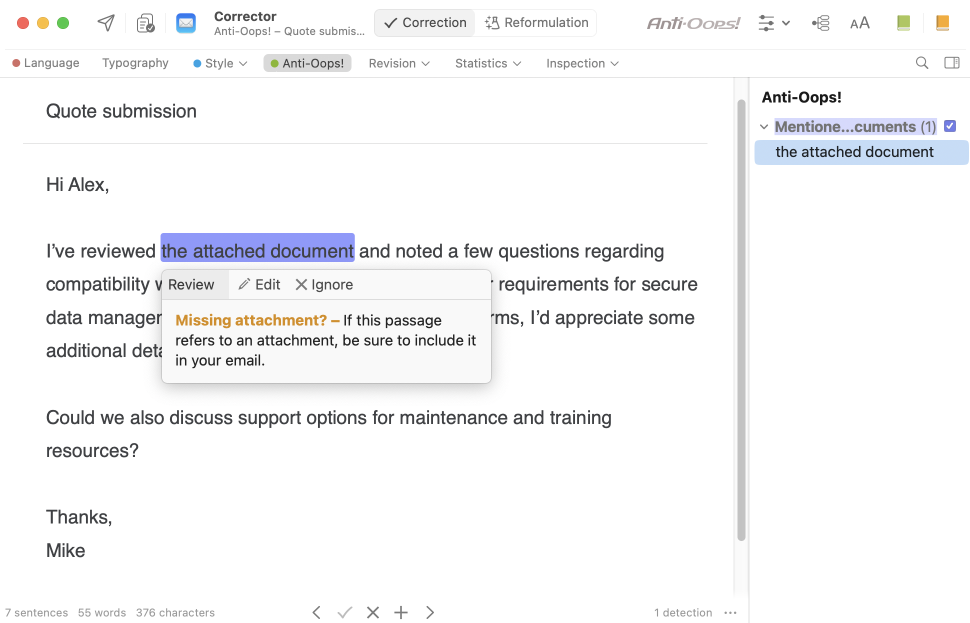
Depending on the nature of the element detected, Anti-Oops! warns you either with a dialogue box within the email program or by opening the corrector in the relevant view. Anti-Oops! opens Antidote or Antidote Web, depending on the choice made in the Antidote Agent menu. In the corrector, Antidote displays a yellow warning banner whenever there are detections in the Anti-Oops! view that require your attention; click the Show button to open the Anti-Oops! view and review the flagged passages.
- Anti-Oops! works with the most popular email clients.
- Remember: Anti-Oops! checks messages written in English (and in French if you’ve purchased the French Module); for those written in another language, you’re on your own!
- You can configure Anti-Oops! settings to specify what it should or should not detect. See the Anti-Oops! Panel section of the Settings chapter.
- If you don’t want Anti-Oops! to check a message, hold down the shift ⇧ key when you click Send.
Checking for attachments
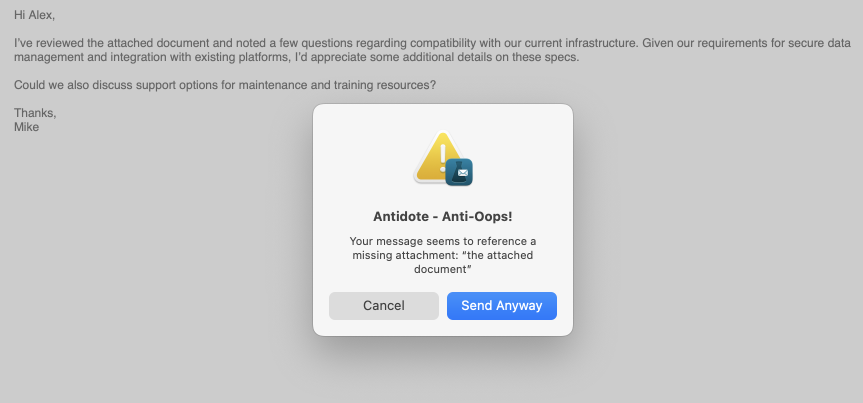
When you click Send, Anti-Oops! checks that you haven’t forgotten to include an attachment. If there is no file attached, Anti-Oops! has Antidote analyze your message. If it finds that an attachment is mentioned, Anti-Oops! alerts you by opening a window directly in your email program. You can then stop sending the message and attach the missing file, or go ahead and send it without the attachment.
Anti-Oops! will show you the part of your message that suggests you may have forgotten an attachment. In the example on this page, the clue is “the attached document”.
- If the phrase that triggers an alert is a sentence automatically added by your email program, or you don’t think it needs to be corrected, you can tell Antidote to ignore it in the future.
Checking for potentially abrasive tone
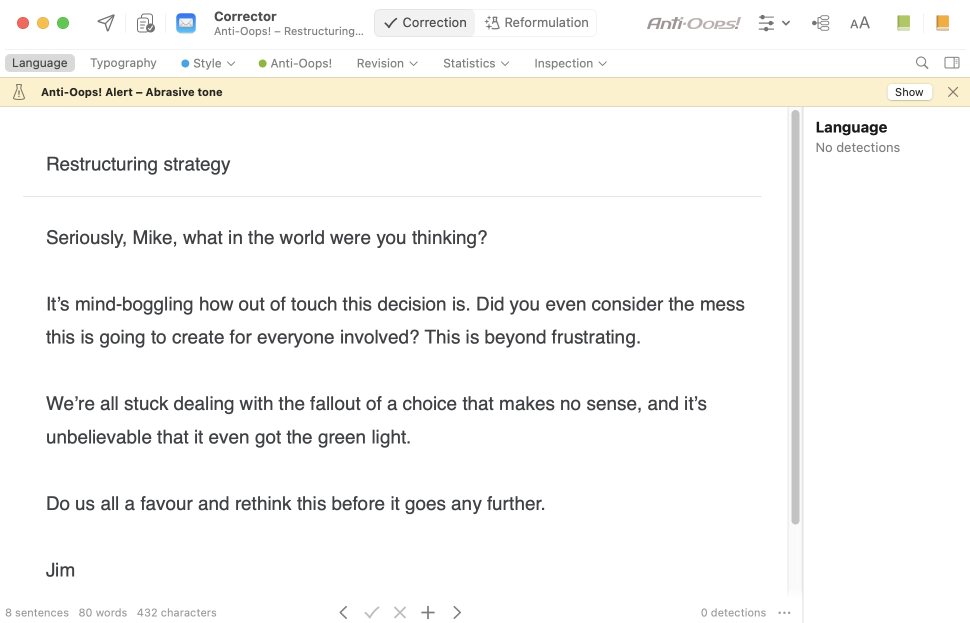
Anti-Oops! is on the lookout for language in your emails that might be ill received by the recipient. Punctuation and formatting alone can even carry a degree of emotion that you might want to tone down. Rest assured: Antidote will flag seemingly innocuous but potentially problematic features of your text, like certain emojis and the excessive use of exclamation points or caps lock. Please bear in mind that Antidote will only stop an email from being sent if the message contains a lot of these features or if they are abrasive enough to excuse the interruption. If so, Antidote runs your email through the Anti-Oops! filter, where any potentially abrasive passages are highlighted so you can double-check your wording and adjust it as needed.
- To learn more, read the Abrasive Tone article in the Business Writing language guide.
Reformulation With subscription
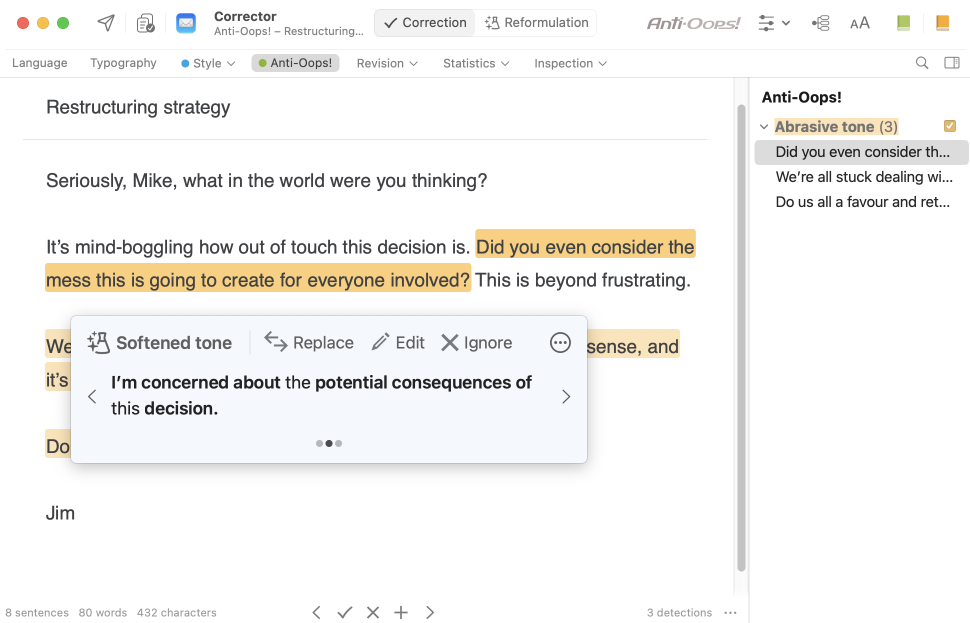
Of course, the best way to convey your message is entirely up to you. That said, if you wish, Antidote is ready to suggest a gentler, more measured wording. To this end, it displays the Reformulate command in the tooltip. Click there to discover its suggestions.
The reformulation tooltip has its own unique design with everything you need to reformulate the entire sentence or a portion of it. See the Handling a Reformulation page to learn more about its various components. If you want to explore other approaches to rewriting, switch to Reformulation mode. To do this, click the “magic flask” in the reformulation tooltip.
- Reformulations in the Soften view sometimes differ from those in the Anti-Oops! view.
The corrector is ready
Anti-Oops! links your email program to Antidote. When you click Send, it springs into action and makes sure you haven’t forgotten to have Antidote check your message. If necessary, it automatically launches the corrector. Once you’ve corrected your message, just click Antidote’s icon or Send in your email client.