Subscribing to Published Customizations
For organizations with a subscription to Antidote Pro or Antidote Web
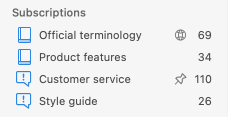
If the owner of a list of rules or a personal dictionary shares these customizations with a group in your organization that includes you, this will appear in the Subscriptions section of your customizations window.
Antidote includes three types of subscription. Here are their main characteristics:
Required subscription
- The owner has published the list of rules or personal dictionary with the Required usage option.
The shared element is automatically added to your subscriptions and must remain active. Most often, it is a list of rules that you are required to follow when writing and that Antidote will flag for you. It may also be a personal dictionary that the owner likely shared because it is a useful or even essential resource for your regular activities. This dictionary may contain words that trigger custom rules. In this case, sharing them ensures that the rules are triggered during correction.
Your required subscriptions are marked with a .
Subscription recommended
- The owner has published the list of rules or personal dictionary with the Recommended usage option.
The shared element is automatically added to your subscriptions, but you can disable it if you would like. To do this, use the Activate/Disable option in the menu for the button, which displays when you hover your mouse over the list of rules or the personal dictionary.
A list of rules or a personal dictionary with required or recommended usage may disappear from your subscriptions. This means that the owner has cancelled its publication.
Free subscription
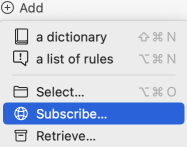
- The owner has selected Make subscription available to all when publishing the list of rules or personal dictionary.
Your organization can publish dictionaries or rules available to all users. In this case, you can decide whether to subscribe. If you would like to do so, click the Add button at the bottom of the left-hand panel in the customizations window. Then, select Subscribe, and Antidote will show the list of open publications.
You have the choice to activate an open subscription or not, according to your specific needs. To do this, use the Activate/Disable option in the menu for the button, which displays when you hover your mouse over the subscription. To unsubscribe from an open publication, select Unsubscribe from the same menu.
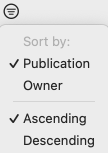
If your organization offers many different open publications, it might be a good idea to sort them in a particular order to make them easier to view. The sorting menu can help with this ( button in the lower left-hand corner of the window).
- Publication: Antidote displays the publications in ascending or descending alphabetical order.
- Owner: Antidote displays the names of the publication owners in ascending or descending alphabetical order.
Simply check the publications that you want to subscribe to and they will be added to your subscriptions list.
Your open subscriptions are identified with a globe icon.

Note that you cannot modify the lists of rules or personal dictionaries in your subscriptions, as indicated by a banner under the description of each rule or word. If you would like to suggest any changes to a subscription, get in touch with its owner. You can find the owner’s name in the information window, which you can access by opening the context (right-click) menu on the element in question, then selecting Get information.