Sending Invitations
If you have an Antidote Pro or Antidote Web subscription, you may need to send users in your organization an invitation from the Client Portal so they can set a password and finalize the creation of their account. This step varies depending on how you create their accounts.
If you have configured single sign-on or automated provisioning with your organization’s identity provider, you do not need to send invitations. Accounts have already been created, and users will be automatically granted Antidote access according to the settings you configured. Nevertheless, we encourage you to send an email to users explaining how they can connect.
See the table below to know what type of invitation to send to your users and when, based on how you created their accounts.
| How accounts are created | How invitations are sent |
|---|---|
| Manually | Druide sends the invitation automatically if you tick the relevant checkbox when filling out the form to create the account. Here is an example of the email users will receive. |
| By invitation | Druide sends the invitation automatically. Here is an example of the email users will receive. |
| By file import | Sending users Druide’s invitation is a separate step. Follow the instructions below. |
| With SAML authentication | Druide does not send invitations, but strongly encourages you to send users an email letting them know how to access Antidote. Here are templates. |
| With SCIM provisioning | Druide does not send invitations, but strongly encourages you to send users an email letting them know how to access Antidote. Here are templates. |
If you want users to install Antidote 12 or Connectix on their computer themselves, you need to send them the step-by-step guide. You can use the email templates in the Installing Antidote 12—Users section.
Sending Druide’s Invitation From the Client Portal
If you did not send users an email invitation to access Antidote when you created their accounts manually or by file import, follow the steps below to send Druide’s invitation:
- Click the Users tab in the Organization Client Portal.
- Tick the checkboxes next to the names of the users you want to invite. Use the search field or the filters to find and select users more easily.
- Click the More button.
- Select Send invitation email from the drop-down menu.
-
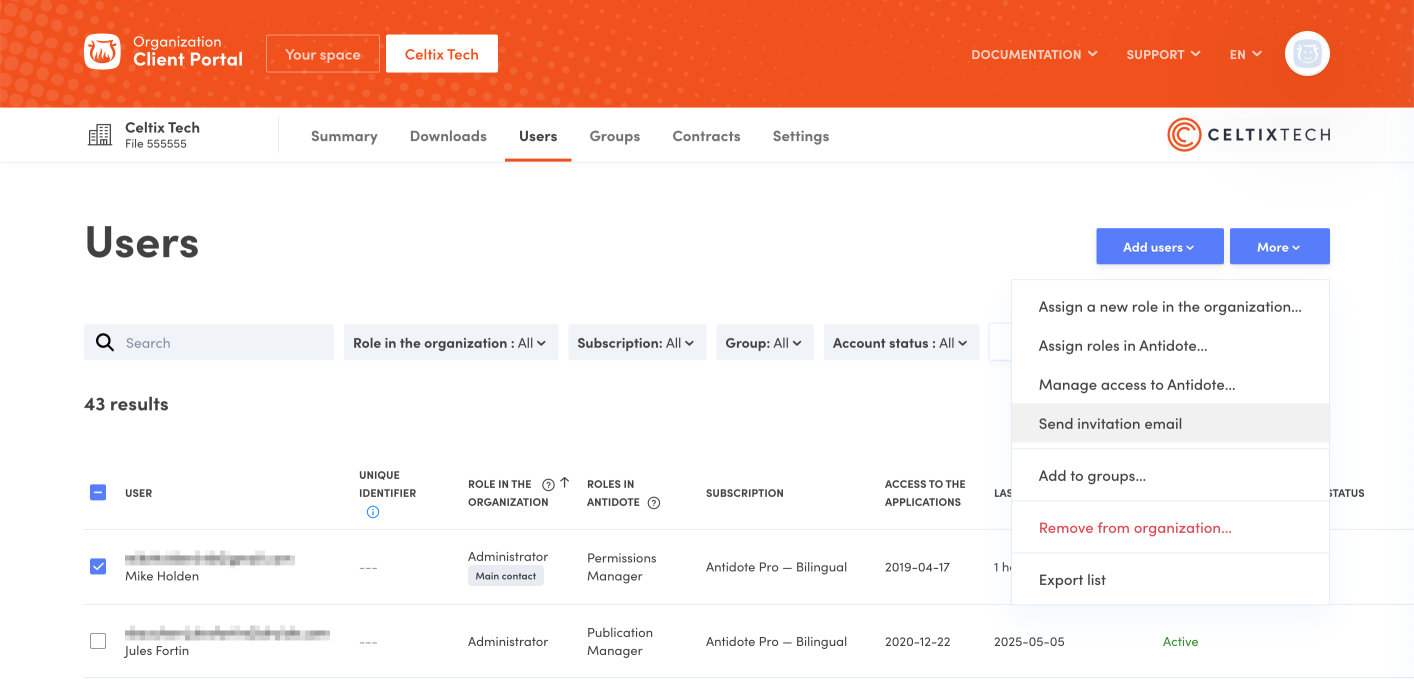 1234
1234
Invitations, like the one below, will be sent automatically.
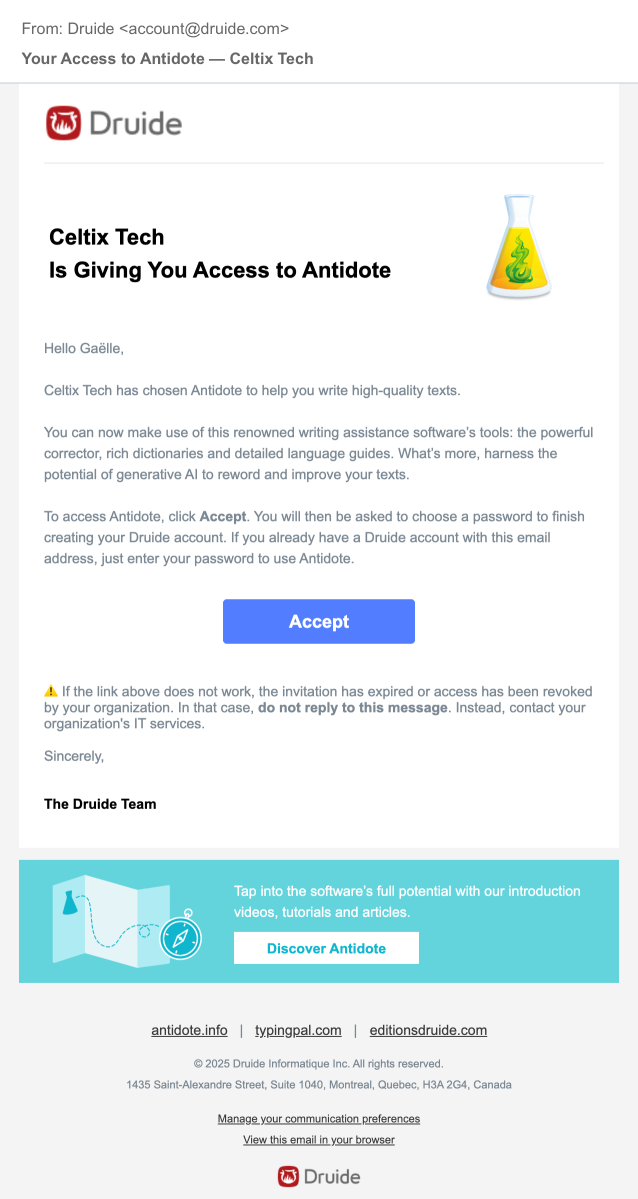
Resending Invitations
You can always resend an invitation that has yet to be accepted by following the same steps described above. You can also send an invitation to an individual user from the quick menu.
Notifying Users of Their Access to Antidote
If users will be accessing Antidote through the single sign-on service offered by your organization’s identity provider, you do not need to send out Druide’s invitation. However, it is strongly recommended that you send users an email on behalf of your organization explaining how they can connect. Feel free to use the email templates below for Antidote Web, Antidote 12 or both.
1. For Antidote Web
Subject: You Now Have Access to Antidote Web!
Hello,
We’re excited to announce that we’ve chosen Antidote Web to be your faithful writing companion. This online app gives you access to powerful resources—a corrector, dictionaries and language guides—that will help you boost your productivity and ensure your writing is polished and professional.
Getting started is easy:
1. Log in to antidote.app using [specify what their login information is, for example, “your organization credentials”].
2. Follow the on-screen steps to configure your account settings.
3. Install Connectix and add connectors to use Antidote Web with the software installed on your computer by following the steps on this page:
https://antidote.info/en/antidote-web/documentation/quick-start-guide/integrating-antidote-web-with-software/adding-connectors4. Take a look at the Discover Antidote page (https://www.antidote.info/discover) and explore all the features the application has to offer.
Enjoy using Antidote to remedy your writing!
[Your Organization’s Team]
2. For Antidote 12 via an Antidote Pro subscription
Subject: You Now Have Access to Antidote 12!
Hello,
We’re excited to announce that we’ve chosen Antidote 12 to be your faithful writing companion. This software gives you access to powerful resources—a corrector, dictionaries and language guides—that will help you boost your productivity and ensure your writing is polished and professional.
We have already installed Antidote on your computer. All you need to do is follow the steps below:
1. Launch the app and log in using [specify what their login information is, for example, “your organization credentials”].
2. Follow the on-screen steps to configure the app.
3. Take a look at the Discover Antidote page (https://www.antidote.info/discover) and explore all the features the application has to offer.
Enjoy using Antidote to remedy your writing!
[Your Organization’s Team]
3. For Antidote Web and Antidote 12
Subject: You Now Have Access to Antidote!
Hello,
We’re excited to announce that we’ve chosen Antidote to be your faithful writing companion. This app gives you access to powerful resources—a corrector, dictionaries and language guides—that will help you boost your productivity and ensure your writing is polished and professional. You can access both the desktop software and the web app.
We have already installed Antidote 12 on your computer, and you also have access to the online app, Antidote Web.
To access Antidote 12:
1. Launch the app and log in using [specify what their login information is, for example, “your organization credentials”].
2. Follow the on-screen steps to configure the app.
To access Antidote Web:
1. Log in to antidote.app using the same account.
2. Follow the on-screen steps to configure the app.
Make sure to take a look at the Discover Antidote page (https://www.antidote.info/discover) and explore all the features the application has to offer.
Enjoy using Antidote to remedy your writing!
[Your Organization’s Team]