Creating Accounts in the Client Portal
Other than provisioning, there are three ways to create accounts through the Organization Client Portal:
- Manually — Add accounts on an individual basis.
- By invitation — Add multiple accounts using email addresses. The user receives an invitation by email and fills in their profile information.
- By file import (for Antidote Web and Antidote Pro only) — Import a file to create accounts in bulk. The invitation must be sent separately.
Whether you’re working with a handful of users or managing access for hundreds, these options will help you streamline the process.
Manually
Create an account manually by following these steps:
-
Click the Users tab in the Organization Client Portal.
-
Click the Add users button.
-
Select Create a new user from the drop-down menu.
-
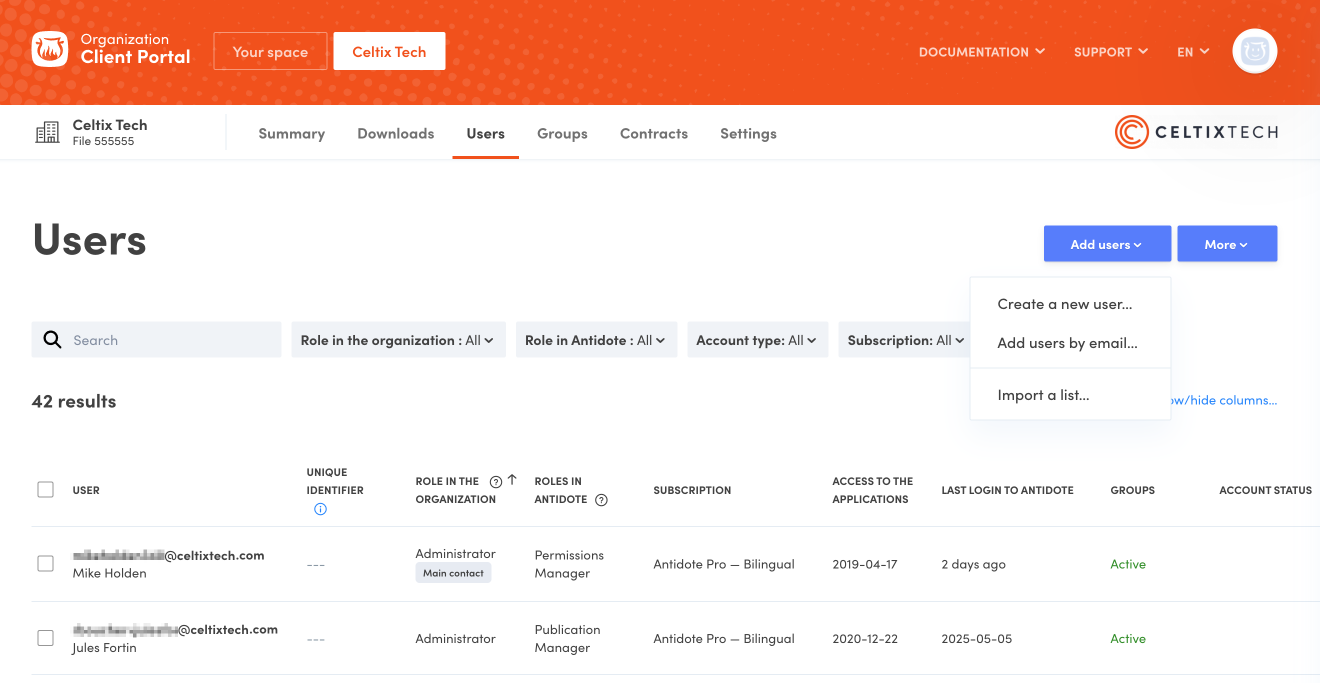 123
123
-
-
Fill out the form, including access to Antidote, if applicable.
-
Tick the checkbox if you want to send an invitation automatically. You can also send an invitation later.
-
Click Add.
-
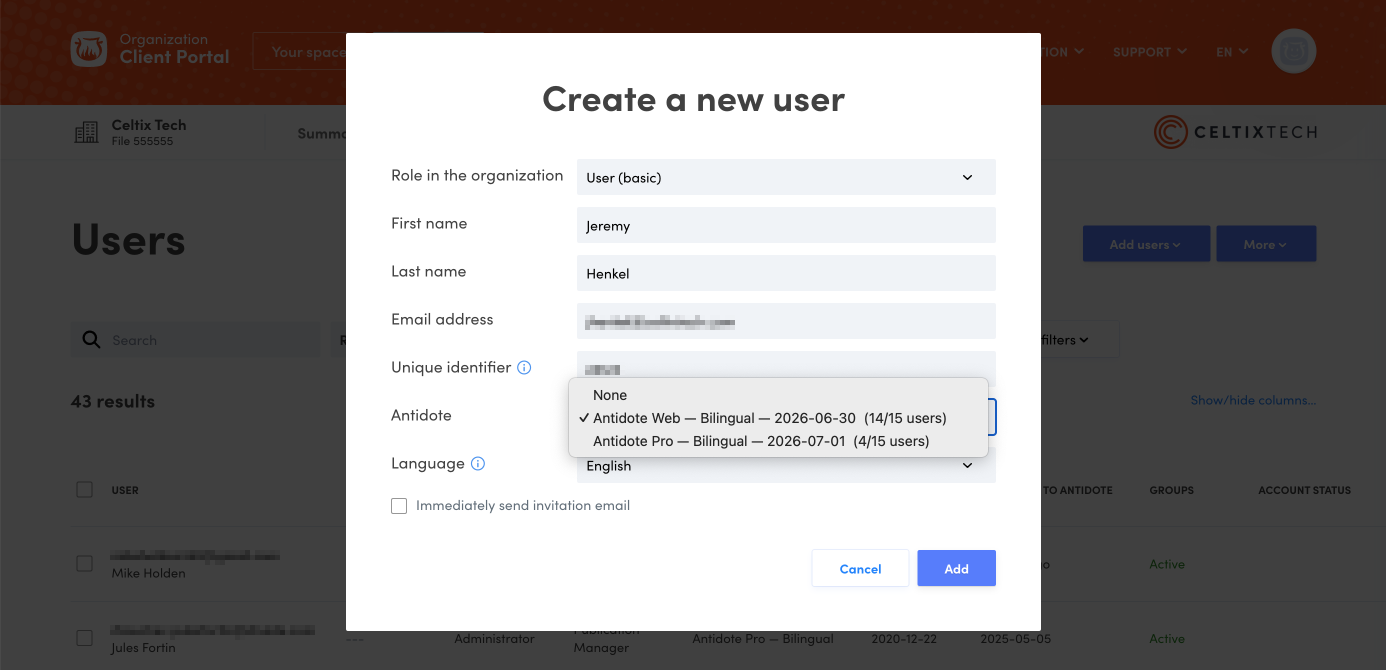 456
456
-
Tip — The optional field Unique identifier allows you to link the account to an ID of your choosing, such as a permanent code or an employee number.
Note — The Role menu will be greyed out for technicians, since they can only create basic user accounts.
By Invitation
You can add one or more accounts at once with user emails. Those invited will fill in the missing information themselves. To do this, follow the steps below:
-
Click the Users tab in the Organization Client Portal.
-
Click the Add users button.
-
Select Add users by email from the drop-down menu.
-
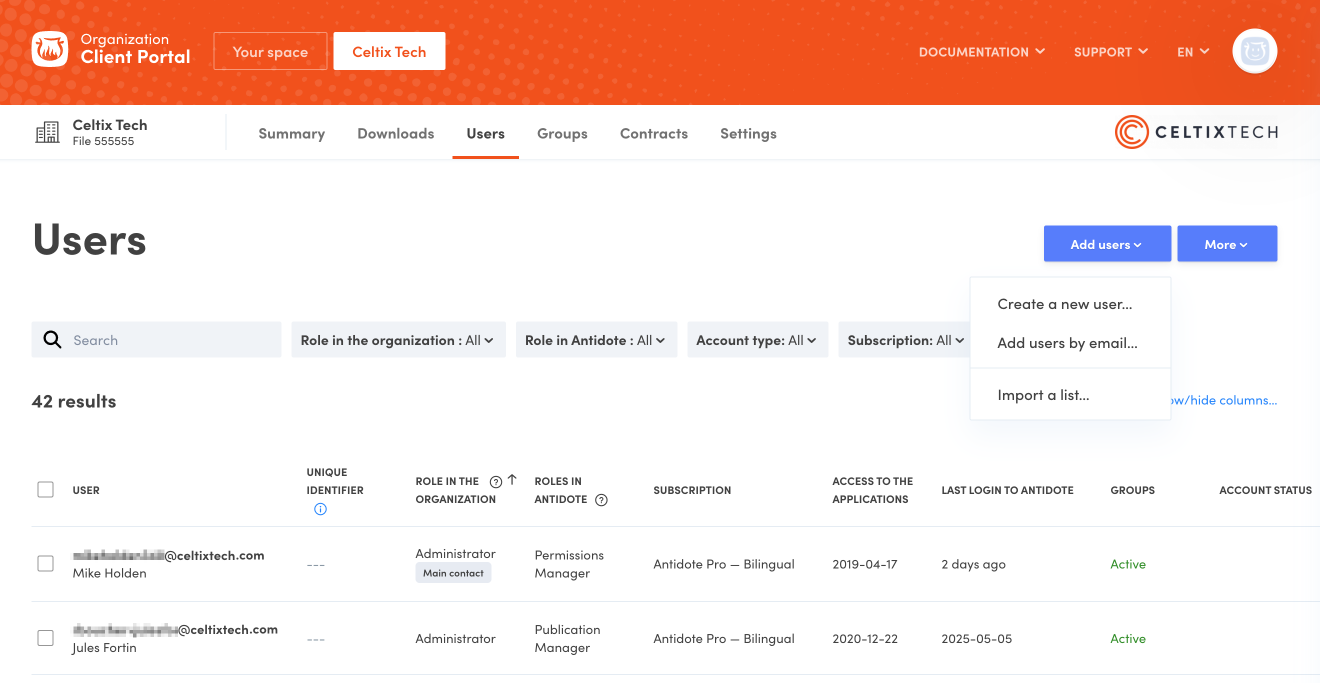 123
123
-
-
Enter the email addresses (separated by commas) of the users you want to invite.
-
Assign users their role, link them to a subscription to give them access to Antidote and set the language associated with their account.
-
Click Invite. The invitation emails will be sent automatically.
-
 456
456
-
Note — The Role menu will be greyed out for technicians, since they can only create basic user accounts.
By File Import
You can create accounts in bulk by importing a list. It is particularly useful for educational institutions or large businesses that need to provide hundreds of users access to Antidote. This function is only offered with Antidote Web and Antidote Pro.
File templates
Template import files are available in CSV and Excel formats.
You can change the order of the columns in the file, but you must not make any changes to the headings; the system uses the name of each column to determine what type of content it holds.
The import file must contain the following column headings:

Fill out the file according to the to the following specifications:
-
Unique identifier (optional) — This field can be used to link the account to a unique identifier, such as a permanent code or employee number. A unique identifier can only be assigned to an organization account and must consist of alphanumeric characters.
-
First Name — This field must consist of alphanumeric characters (50 maximum).
-
Last Name — This field must consist of alphanumeric characters (50 maximum).
-
Email — This field must consist of alphanumeric characters (100 maximum) in the form of a valid email address.
-
Subscription to Antidote Web — If your organization has an Antidote Web subscription, use this field to grant users access according to the following specifications:
Subscription type Value to enter Antidote Web — English englishAntidote Web — French frenchAntidote Web — Bilingual bilingualIf you leave the cell empty or enter an invalid value, the account will be created without access to Antidote Web.
-
Subscription to Antidote Pro — If your organization has an Antidote Pro subscription, use this field to grant users access according to the following specifications:
Subscription type Value to enter Antidote Pro — English englishAntidote Pro — French frenchAntidote Pro — Bilingual bilingualIf you leave the cell empty or enter an invalid value, the account will be created without access to Antidote Pro.
-
Access to the applications — This field must be completed with the Subscription to Antidote Pro field. It is used to designate which applications users have access to according to the following specifications:
Applications Value to enter Antidote 12 Antidote 12Antidote Web Antidote WebAntidote 12 and Antidote Web Antidote Web & Antidote 12If you fill out the previous column to grant Antidote Pro access but leave this cell empty, access to both applications will be granted by default.
-
Language — This field is used to define a user’s language of correspondence according to the following specifications:
enfor English orfrfor French. If the cell is left empty, the language will be set by default to that chosen by the person responsible for the organization. -
Role — This field is used to define which role in the organization a user is assigned according to the following specifications:
administrator,technician,supervisororuser. If the cell is left empty, the default value user will be assigned. -
Groups — This field is used to add the user to one or more groups. If you enter the name of a group that does not exist in the system, a new group will be created. The name of a group can contain a maximum of 200 alphanumeric characters. To add a user to multiple groups, list the groups using a comma as a seperator. If the name of a group includes a comma, add a backslash (“\”) in front of this comma (The white, red and blue => The white\, red and blue).
-
Remove? and Delete? — These fields are used to edit the list of users as part of an update by import. Leave these cells empty or enter
nowhen creating new user accounts.
Importing a list
Once your import file is ready, upload the data by following these steps:
- Click Add users.
- Select Import a list from the drop-down menu.
- Click Choose a file and select your list.
- Click Process the data to begin importing the account information.
You will receive an automated email letting you know if the import was successful once the data has been processed. If your list is very short, this report may be accessible directly in the Client Portal interface within a few seconds.
Important — Once the import is complete, you must send invitations for your users to connect.
Managing Accounts
You can manage accounts manually after creation from the Users tab in the Organization Client Portal by choosing from the options in the More menu or the quick menu ().
For more information on account management, see the Organization Client Portal User Guide.